OrientDB for Java Developers in Five Minutes
In the Previous Step you installed and started OrientDB on your machine, now it's time to create a database
Step 2/5 - Create a DB
Open your favourite browser (modern browser, no IE please!) and enter the following URL:
http://localhost:2480/studio/index.html
You will see this page:
- Click on "NEW DB"
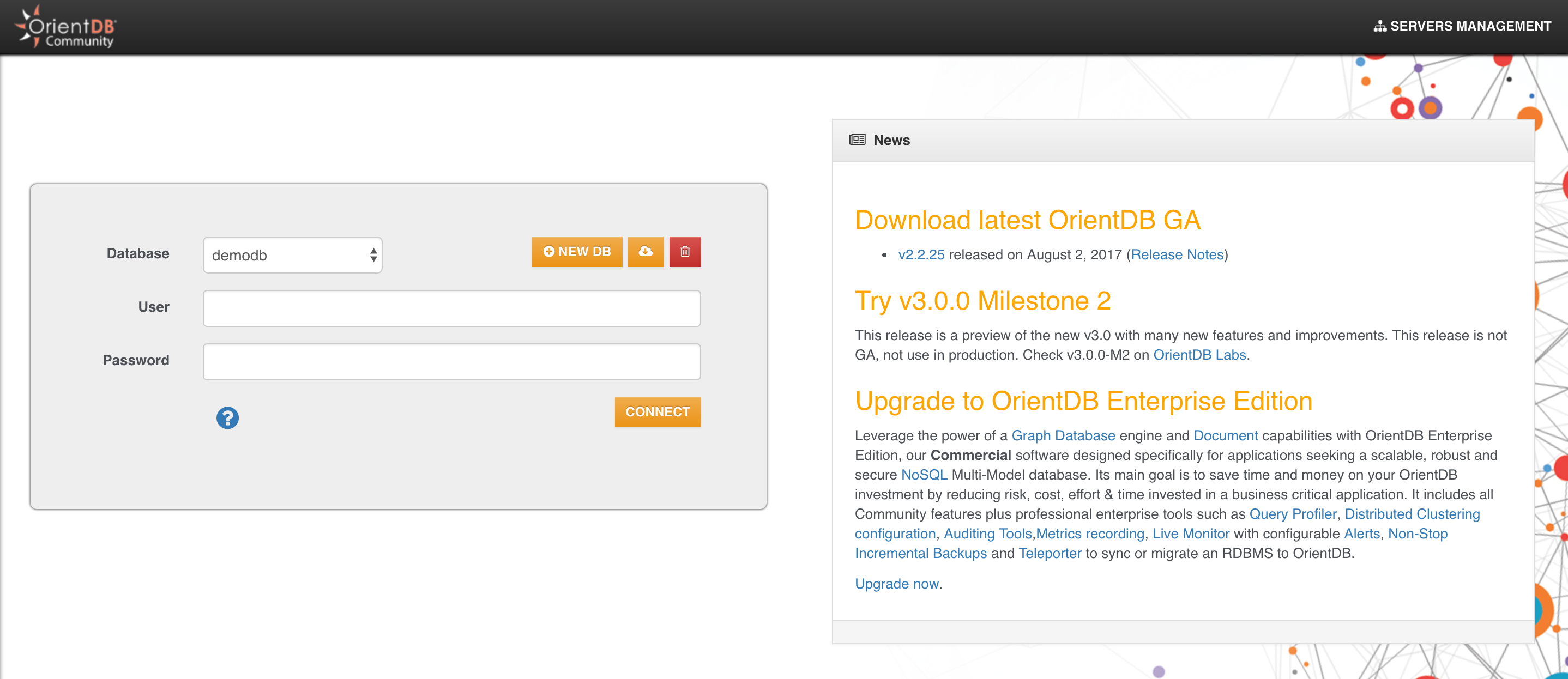
- enter "test" as database name
- enter the root password
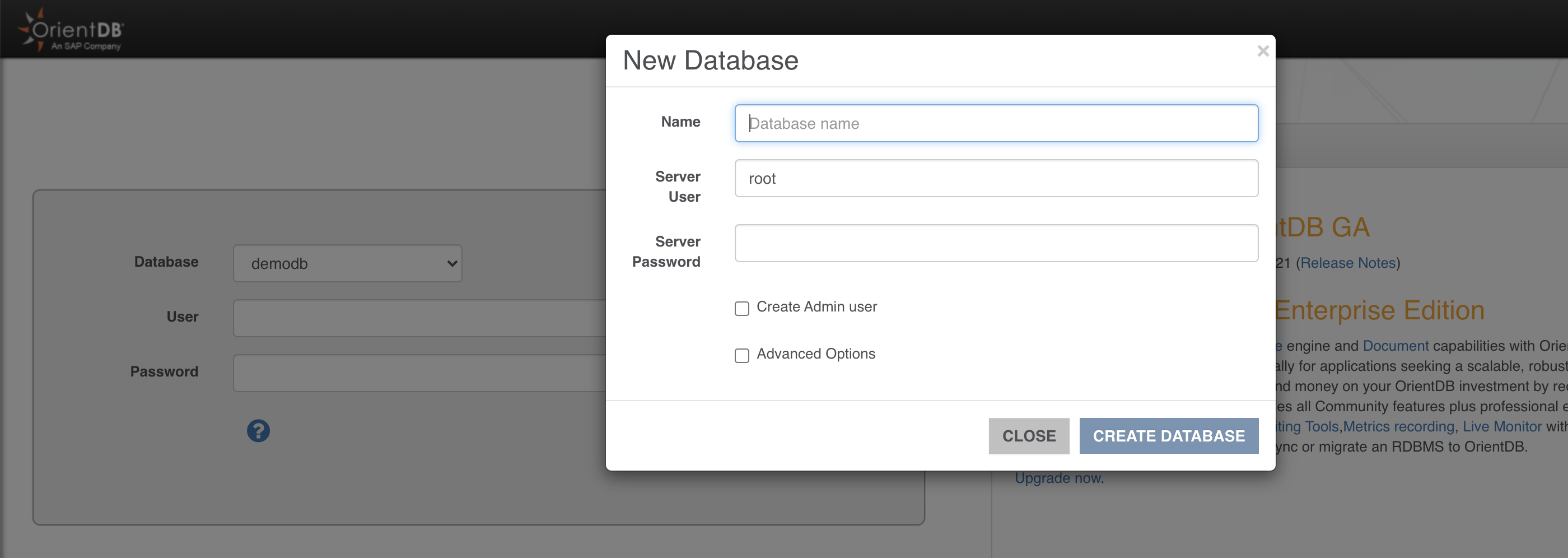
- Then click on "CREATE DATABASE"
IMPORTANT: In v 3.2 new databases are created without default db users (admin/reader/writer) to avoid possible vulnerabilities due to default passwords. In this dialog you can select "Create Admin user" and enter a custom admin password for this user.
Good job! You just created your first database!
Now, to make sure that everything is OK, try to enter the following query
SELECT * FROM OUser
and click the green "RUN" button. You should see the three default users that OrienDB creates for you: admin, reader and writer
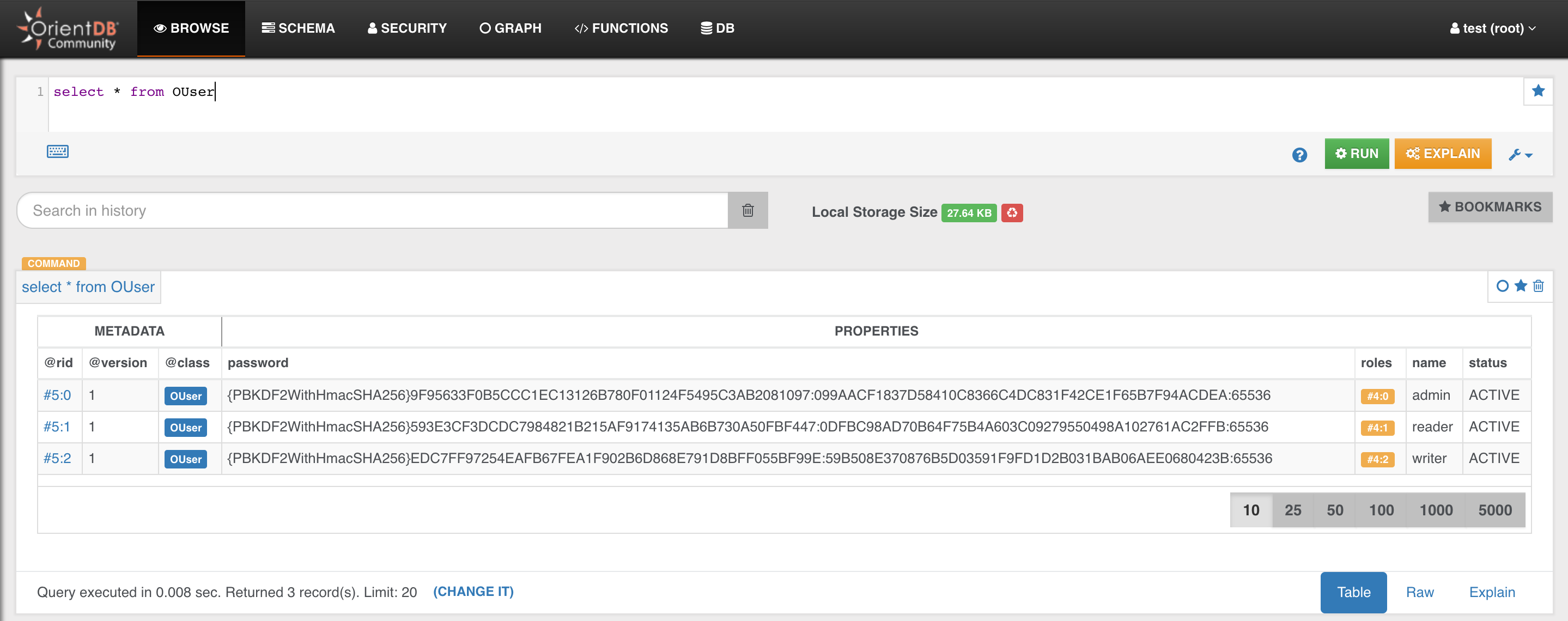
Now you are ready for the Next Step - Create your Java Application >>>